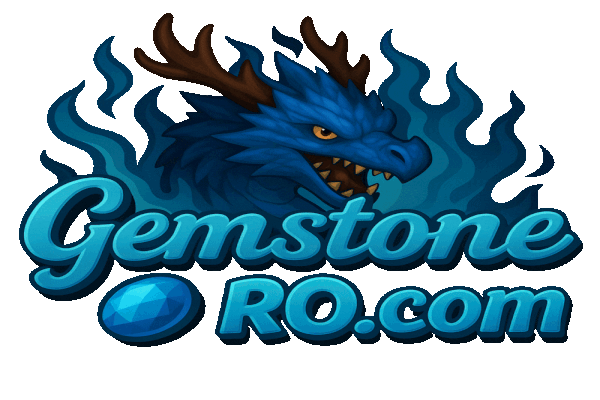d3d_or_grf
Client Closing with D3D or GRF Error
If you're experiencing issues with the GemstoneRO client closing due to a D3D or GRF error, follow the steps below to troubleshoot the problem:
d3d_or_grf.txt · Last modified: 2024/11/12 00:12 by 127.0.0.1